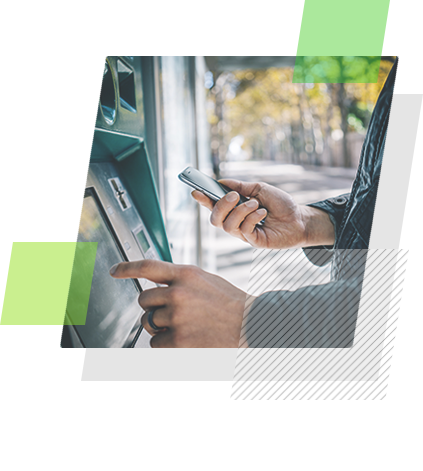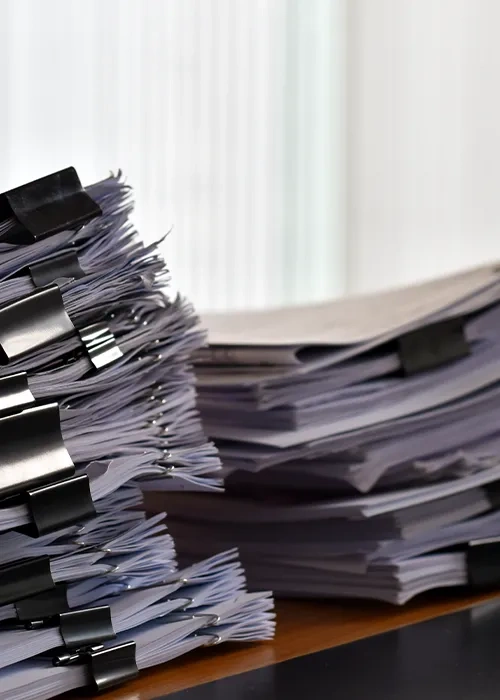[Playbook] Backlog Scanning in Batches
Here’s the Situation: You’re working on digitizing your paper backlog, but taking a customer-by-customer approach to scanning doesn’t make sense in every situation. Perhaps some documents in your backlog aren’t as neatly organized as you’d like. Or, perhaps you have many branches and lenders, so relying on couriers isn’t feasible. In either case, batch scanning might be a good option. Here are two “plays” for backlog scanning in batches.
Play #1: Batch Scanning with a Desktop Scanner
Don’t underestimate the power of your desktop scanner. Depending on the scanner’s capabilities, you may be able to scan dozens of pages per minute from the comfort of your own office. When combined with easy-to-use scanning software, such as accuimg, working through a disorganized batch of documents becomes a manageable process.
Here’s the Game Plan
For purposes of this article, let’s assume that your bank is migrating its paper backlog to AccuAccount. Here’s how batch scanning could work with a desktop scanner: Step 1: Launch accuimg on your computer, load the stack of documents into your scanner, and initiate the scanning process. Step 2: Each scanned-in page is represented by a thumbnail image in accuimg. You can click through each thumbnail to preview, edit, rotate, annotate, and delete pages. Need to extract certain pages into a new document? Simply select and drag those pages into a new tab in accuimg. Voila!

Step 3: Now you’re ready to save each document to AccuAccount by selecting the correct customer, account, and document tab in accuimg. Save your work, and accuimg makes sure everything shows up correctly in AccuAccount.
Play #2: Batch Scanning with a Multifunction Device
Not everyone at your bank has access to a high-quality desktop scanner. And, chances are, not everyone has the patience to manually review, edit, and index dozens of digitized documents. That’s why many banks rely on multifunction devices for batch scanning.
Here’s the Game Plan
Batch scanning with multifunction devices is particularly useful for decentralized scanning across multiple branches. Let’s see how that scenario might work:
Step 1: Lenders, loan assistants, and other users at various locations use multifunction devices to bulk scan their documents. These documents save to a shared network location (depending on your bank’s network settings) and are accessible by the centralized documentation team.
Step 2: Documentation specialists drag and drop the scanned-in documents into accuimg.
Step 3: Each page is reviewed, edited, prepped, and indexed with accuimg, as explained in steps 2 and 3 of the previous play.
Pro Tip: Decentralized scanning can accelerate your paper backlog migration, but it can also introduce new QC challenges. Be sure to implement rigorous QC standards!
Request a Demo of AccuAccount
Does your financial institution need a better solution for managing credit, loan, deposit, trust, and other documents? See why 15,000+ bankers use our document management software.
Be the first to know! Click below to follow us on LinkedIn for news and content updates!