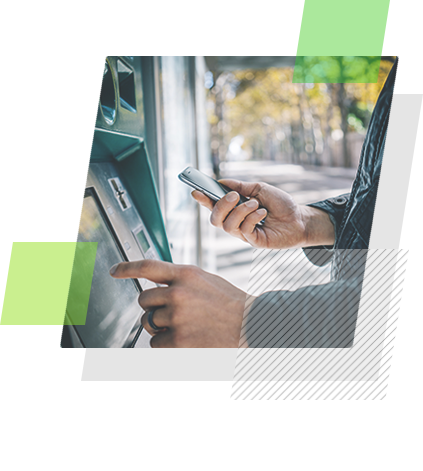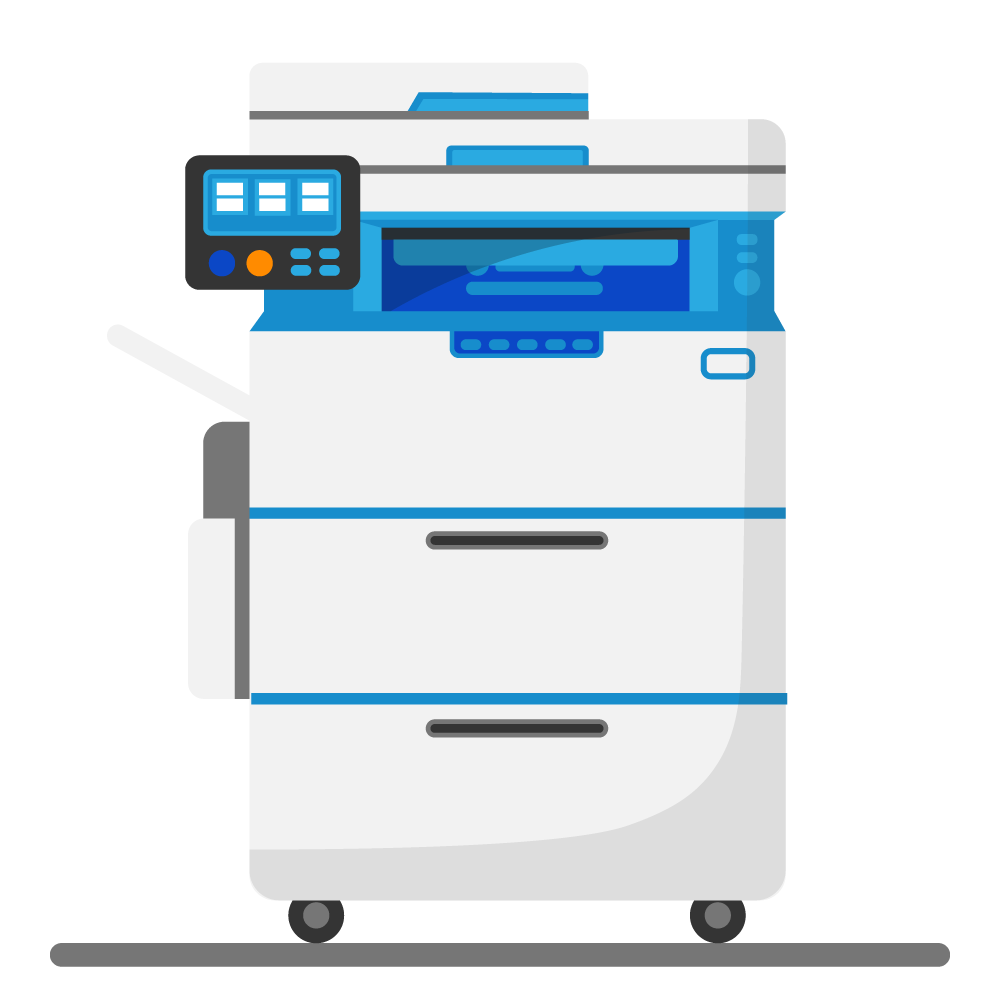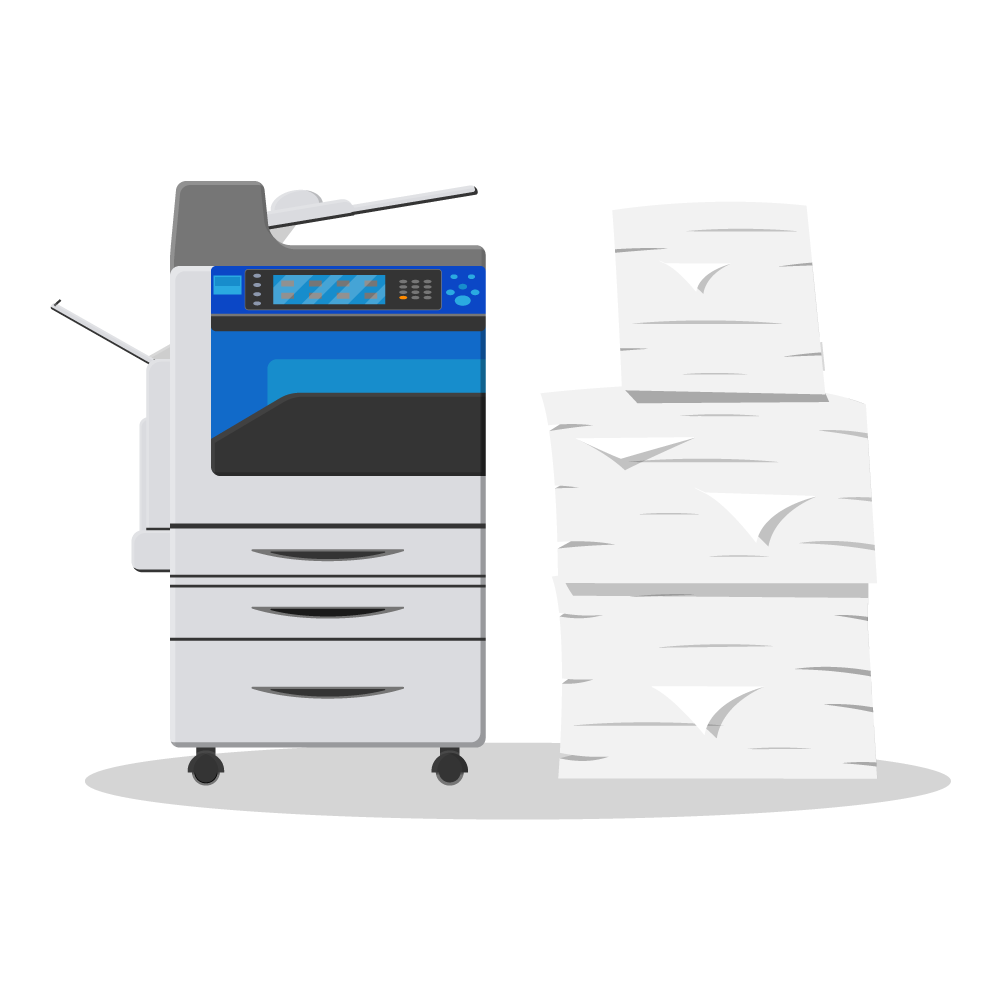[Playbook] Working Through Your Backlog
Implementing a new document management system can seem like an impossible project—especially if you’re migrating a massive backlog of paper and electronic documents. Here’s the good news: You can do this, and we’re here to help! This playbook brings together best practices from six articles in our backlog series. We hope that you find it useful! Questions? Feel free to contact us if you get stuck along the way!
Migrating Your Paper Backlog
You might be wondering how you’ll ever get thousands of documents into your new imaging system. If you’re implementing AccuAccount, we offer several flexible ways to efficiently digitize your paper documents—without spending years of your life on scanning and indexing. Here’s a quick overview of each approach:
Multifunction Device Scanning with BarcodesA “multifunction device” is a large piece of office equipment that’s usually located in a workroom or another central location. It’s different from the desktop scanner that might be in your office. Multifunction devices typically have greater throughput capacity than desktop scanners and perform more tasks, such as bulk copying and printing. Using a multifunction device in tandem with barcoded documents (and/or barcoded cover sheets) can be one of the most efficient ways to work through large customer files. Our AccuCapture software serves as a bridge between the scanner and AccuAccount to ensure documents are indexed to the correct location. |
|
Desktop ScanningFeeling a little uneasy about using a multifunction device? Maybe desktop scanning is the way to go. There are two basic ways to get documents into AccuAccount via a desktop scanner. One involves finding the customer’s record in AccuAccount, loading the document into your scanner, clicking on the appropriate document, and scanning with accuimg. Or, if the document requires upfront editing, launch accuimg and then save your documents to AccuAccount. |
|
Batch ScanningThe previous two methods presuppose that you’re systematically digitizing one or more customer files. However, it may be more efficient to scan a huge stack of random documents and then organize them later. You can do that with accuimg and a desktop or multifunction scanner. |
|
Migrating Your Electronic Backlog
What about your documents that are already in electronic format? Examples may include images that live on your network drive, users’ hard drives, or legacy imaging systems. Here are three ways to get those into AccuAccount.
Drag & DropDragging and dropping images into your new imaging system can save a significant amount of time compared to traditional upload processes. We built our software to accommodate multiple drag and drop scenarios—within the AccuAccount user interface as well as our scanning software (AccuPrint and accuimg). |
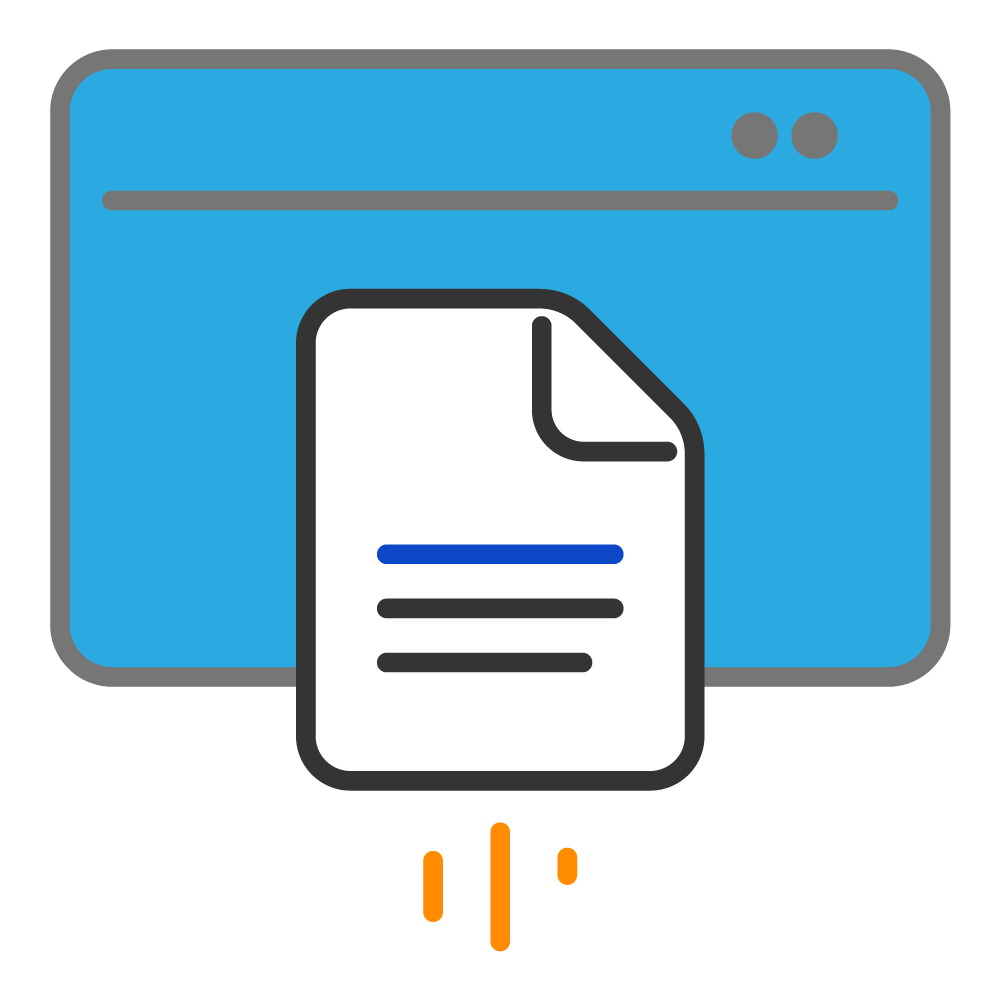 |
File>Print…Imagine that you’re viewing a 100-page PDF. You’d like to save it to your document management system without having to launch any software. Our AccuPrint tool is a virtual printer that lets you “print” into AccuAccount with a few clicks. Documents land in an upload folder so someone (maybe you!) can do a final QC before saving them to their final destination. |
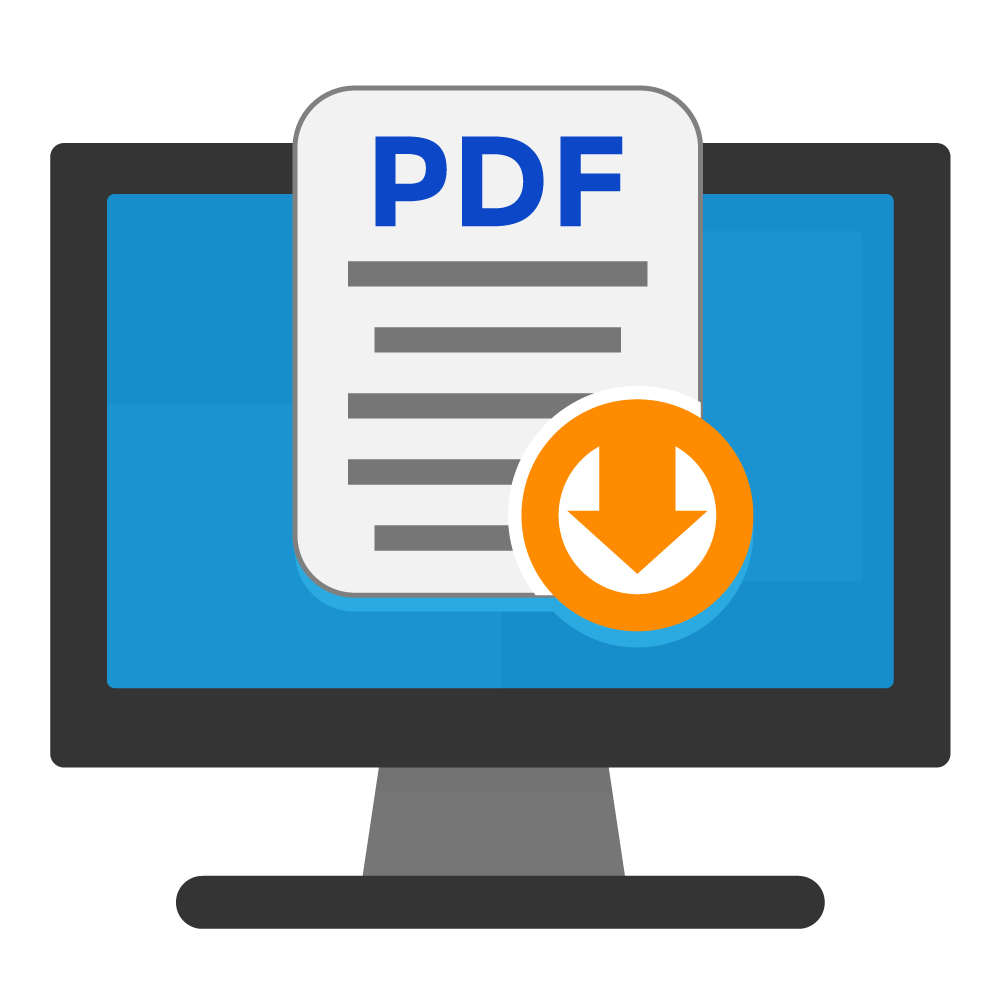 |
Vendor-Led ConversionIf all else fails, you could try partnering with your new imaging vendor. Depending on your previous and new imaging vendors, there may be additional fees for such services. Paying for a conversion could be well worth it, especially if you lack in-house capacity. |
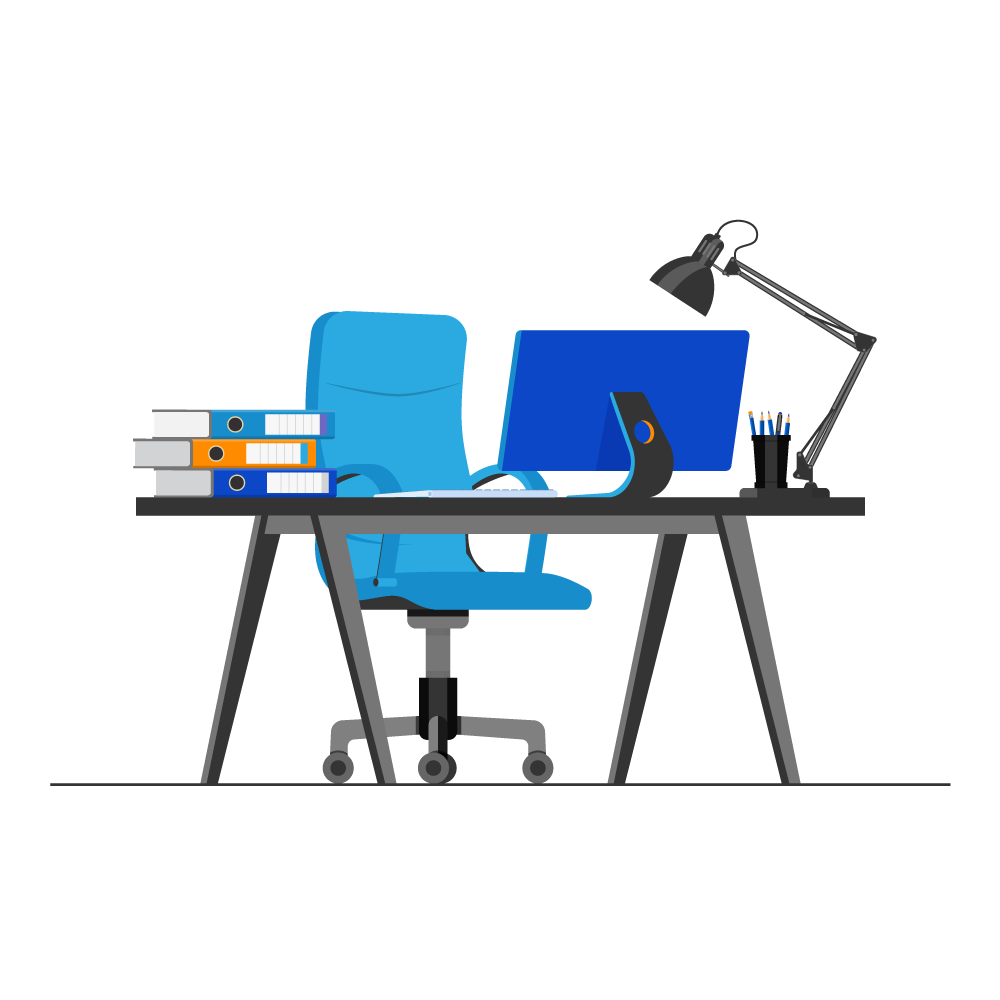 |
Get the Right Plan & Technology
At first glance, migrating your content to a bank document management system can feel overwhelming. But, with the right plan (and the right technology), it’s totally doable. Stay tuned for additional imaging best practices. In the meantime, feel free to reach out for pricing or to schedule a demo.
Be the first to know! Click below to follow us on LinkedIn for news and content updates!