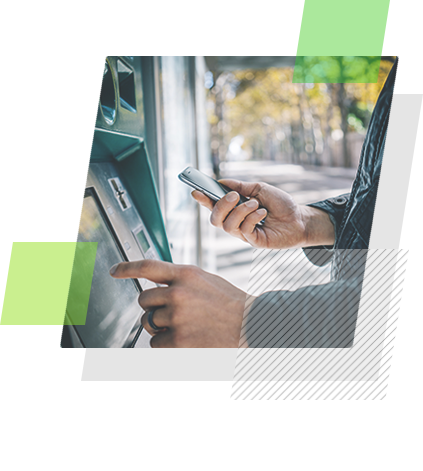Upload vs. Drag & Drop vs. Barcodes
AccuAccount makes it easy to get your documents into the right place. From upload to drag and drop to barcodes, we’ve built AccuAccount to support the needs of many different departments, use cases, and personal preferences. But, which imaging workflow is best for your specific needs? Maybe all of the above! Let’s take a closer look. 
#1: Upload
By “upload,” we’re referring to using our software to locate and select a document (usually stored on your network drive or computer) and then manually index it in AccuAccount. This approach works well when you’re already in AccuAccount and you need to add a document to the customer’s file. Example: Your financial institution stores documentation for pending commercial loans on a network drive (instead of using AccuApproval). Upon the loan’s approval, you could use the upload functionality in AccuAccount to move documents into the customer’s electronic file. This approach also creates accountability to ensure document-related dates and comments are captured.
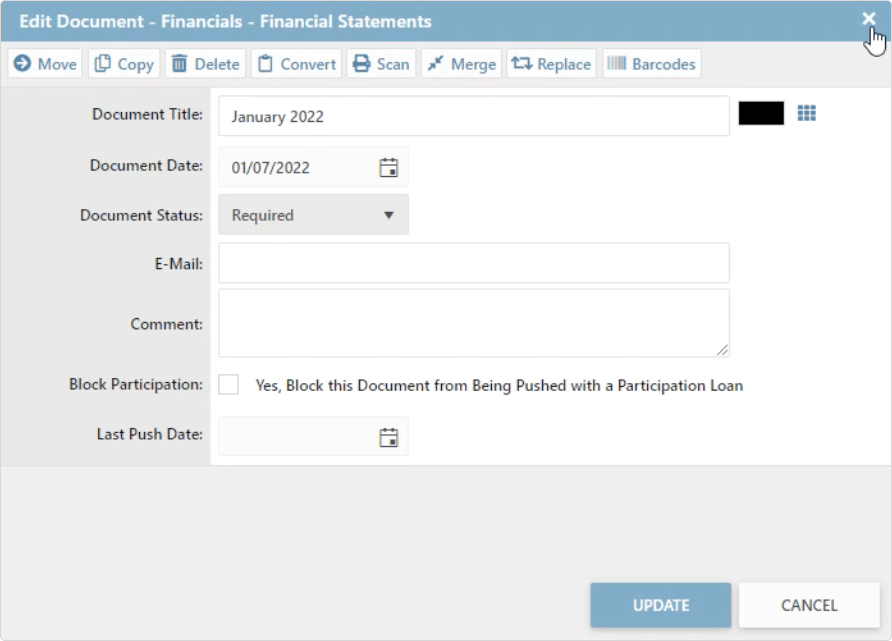
Bonus Tip: Allowing users across the financial institution to upload via our virtual printer, AccuPrint, supports a decentralized imaging strategy. AccuPrint is also a good choice when dealing with non-image file types, such as a financial analysis spreadsheet.
2: Drag & Drop
AccuAccount, AccuPrint, and accuimg support drag and drop. Dragging and dropping documents from your desktop computer, network drive, inbox, or other supported applications reduces unnecessary clicks, which ultimately makes staff more productive. The potential number of use cases are too many to count, but here are a few examples:
- Breaking apart large files, such as when a customer sends multiple financial statements as a single PDF. Simply drag and drop the PDF into accuimg, modify as needed, and then save the separated financial statements to their correct locations.
- Saving email attachments by dragging and dropping from one window to another—without having to download it to your desktop!
- Empowering more users across the financial institution to efficiently save documents by dragging and dropping files to an AccuPrint icon.
- Decluttering your computer or network drive from old files that existed prior to your implementation of AccuAccount.
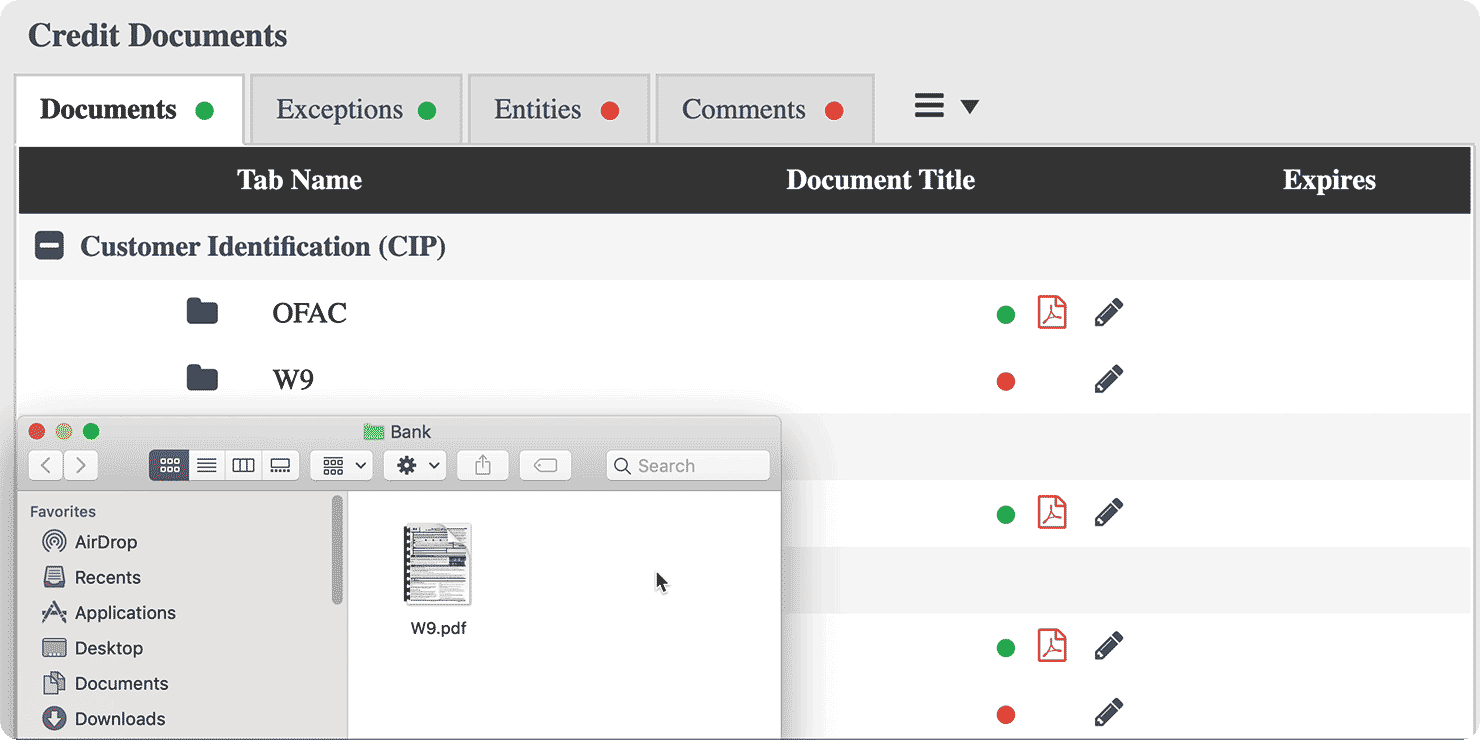
#3: Barcodes
Although drag and drop has caused some financial institutions to use fewer barcodes, there’s still room for a barcode strategy—especially when imaging large loan files that are full of paper. Our AccuCapture product streamlines barcode scanning on multifunction devices, and accuimg is useful for desktop scanning environments. Example: Your financial institution closes a commercial loan and needs to get the documents into the customer’s electronic loan file. Since your doc prep system prints barcodes at the top of each document, AccuCapture and/or accuimg can read the barcoded information to accelerate indexing. Note that customer and loan-specific cover sheets are still needed when used in tandem with a multifunction device.
3 Options for Imaging
Whether you prefer upload, drag and drop, barcodes, or some combination of the three, we’ve got you covered. Does your financial institution need a better approach to document imaging? Contact us to schedule a personalized demo and learn more about our capabilities.
Be the first to know! Click below to follow us on LinkedIn for news and content updates!