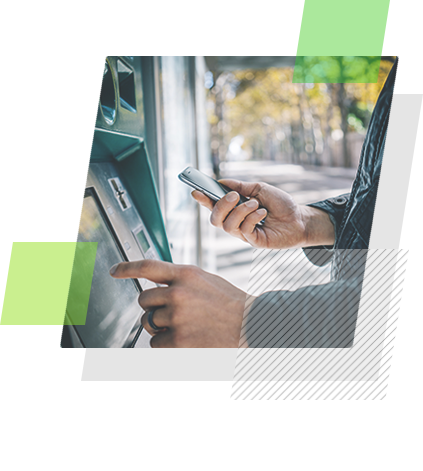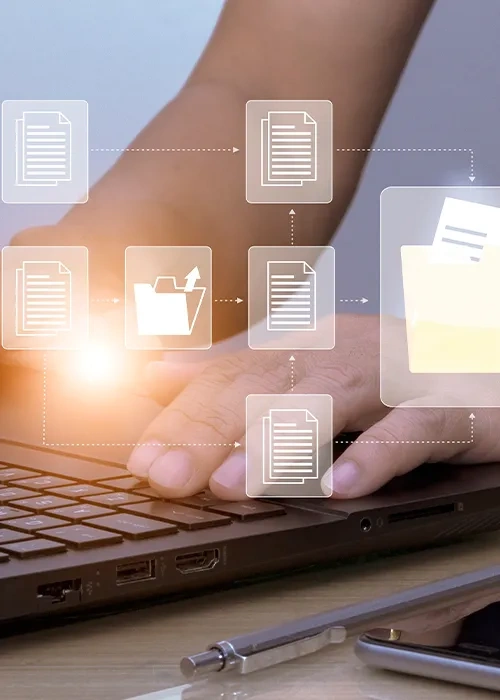Managing Currency Transaction Reports
Mr. Wallace stopped by your Main Street branch this morning – just as he does every Friday morning. However, unlike most of Mr. Wallace’s visits, he brought a very large check with him. The total amount was $12,400, and Mr. Wallace asked for all of it in $100 bills. Being the overly friendly person that Mr. Wallace is, he went on to explain that he successfully negotiated the sale of his 10-year old pickup truck. He would have been happy with an $11,000 sale price, but he managed to lure two buyers into a bidding war and received full asking price. (The buyer just happens to be a customer at your institution, too.) Mr. Wallace now plans to use the proceeds to buy a newer vehicle – one with a little more “pizazz,” as he said with a smile. From Mr. Wallace’s perspective, having the $12,400 in cold hard cash would give him the upper hand with the car salesman. You wish Mr. Wallace good luck, and he goes on his merry way. You’re happy to help people like Mr. Wallace achieve their goals, but transactions like these do come with additional paperwork – specifically Currency Transaction Reports (CTRs). In this article, we’ll explore best practices for managing CTR documentation.
FinCEN Guidance on CTR Recordkeeping
According to FinCEN’s FAQ page for the Currency Transaction Report (CTR), “..filers are required to save a printed or electronic copy of the report in accordance with applicable record retention policies and procedures. Filers are reminded that they are generally required to keep copies of their filings for five years.” It’s also noteworthy that FinCEN points out, “The BSA E-Filing System is not a record keeping program; consequently, filers are not able to access or view previously filed reports.” FinCEN goes on to say, “Users of the BSA E-Filing System must save and can print a copy of the FinCEN CTR prior to submitting it.” In short, financial institutions should take appropriate actions to ensure each Form 112 submission is saved securely, ideally in an electronic format. FinCEN recommends saving the filing to a “computer hard drive, a network drive, or other appropriate storage device.”
The Problems with Hard Drives & Networks
Saving CTR documentation to a user’s hard drive or network folder is certainly better than relying on paper documents. Unlike paper documents, electronic files can be backed up and easily shared with colleagues. Unfortunately, hard drives and network folders have their fair share of drawbacks: Hard Drive Issues: Hard drives crash. Employees come and go. When events like these occur, your financial institution may find itself scrambling to salvage important CTR filings. In addition, relying on individual hard drives can lead to a siloed data structure, thereby causing additional bottlenecks. Network Folder Issues: Network folders tend to be more accessible and secure than user hard drives; however, in many cases, network folders still cause considerable confusion. Users can create overlapping folders or overwrite existing files, posing substantial organizational issues. Furthermore, network folders are, by their nature, hierarchical in nature. This makes it impossible to link files back to other customer records.
A Better Solution
If we look closely at FinCEN’s recommendation, we notice a third option is mentioned: “other” appropriate storage devices – such as our AccuDoc platform.
AccuDoc’s deposit module offers a built-in CTR management solution. Managing CTR documents is as easy as searching for the customer’s name, clicking the intuitive upload icon, and attaching the filing.
Once added, AccuDoc maintains a historical record of previous CTR activity for that specific customer.
Best of all, AccuDoc is installed on your existing network drive, allowing your team to get up and running quickly.
Streamline CTRs
Ready for a better approach to CTR management? Let’s schedule a time to chat, and we’ll walk you through our software for banks and credit unions.
Be the first to know! Click below to follow us on LinkedIn for news and content updates!