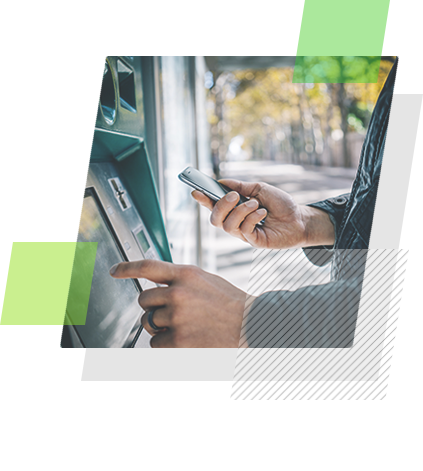[Playbook] Efficiently Managing To-Dos with Task Exceptions
Here’s the situation: Your financial institution is growing—more branches, more team members, more loan and account holders, and more follow-up. To keep pace with this complexity, you need a flexible, reliable way to assign, track, and manage tasks. In the past, employees have managed their own to-do lists with handwritten notes, spreadsheets, and email inboxes. However, this approach is difficult to scale and offers minimal accountability.
Centralizing your task management in AccuAccount can enable a more efficient workflow for contacting customers, inspecting inventory, ordering appraisals, coordinating loan documentation, and numerous other to-dos.
This article shares two “plays” for using task exceptions in AccuAccount. And, join us Wednesday, September 13, at 2:00pm EDT for a webinar on the topic. Register here.
Play #1: Managing one-time tasks
Let’s imagine that a customer stops by your downtown branch and asks several account-related questions. You’re unable to answer all of them, which means you’ll need to follow up with a phone call. Adding a task in AccuAccount can help you remember to take action. Here’s how it works:
Step 1: View the “exceptions” tab from the customer’s page in AccuAccount. Add a “custom exception” and key in the relevant details.
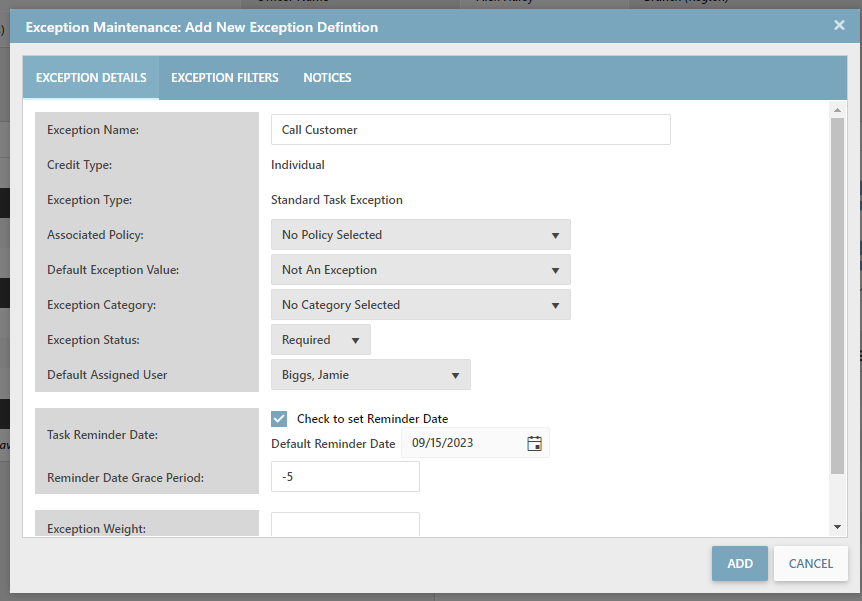
Pro Tip: Specify a date and grace period to be reminded to take action.
Step 2: Once added, your task will appear in your AccuAccount dashboard (along with your other tasks).
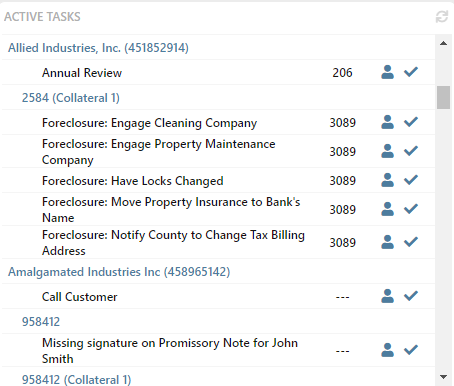
Step 3: Call the customer and click the check mark to complete the task.
Play #2: Managing tasks that regularly occur
Some tasks happen frequently or are performed by multiple people at a financial institution. Standardizing the creation, assignment, and reporting of such tasks represents an opportunity to drive additional efficiency and transparency.
With AccuAccount, you can build a global task that can be easily “turned on” for certain customers or accounts. For example, let’s assume that your financial institution regularly performs annual reviews for commercial customers. Here’s how to standardize that task in AccuAccount.
Step 1: Ask your AccuAccount administrator to build a global “Annual Review” task exception for the appropriate record type(s). (Access our on-demand training resources for task exception maintenance best practices.)
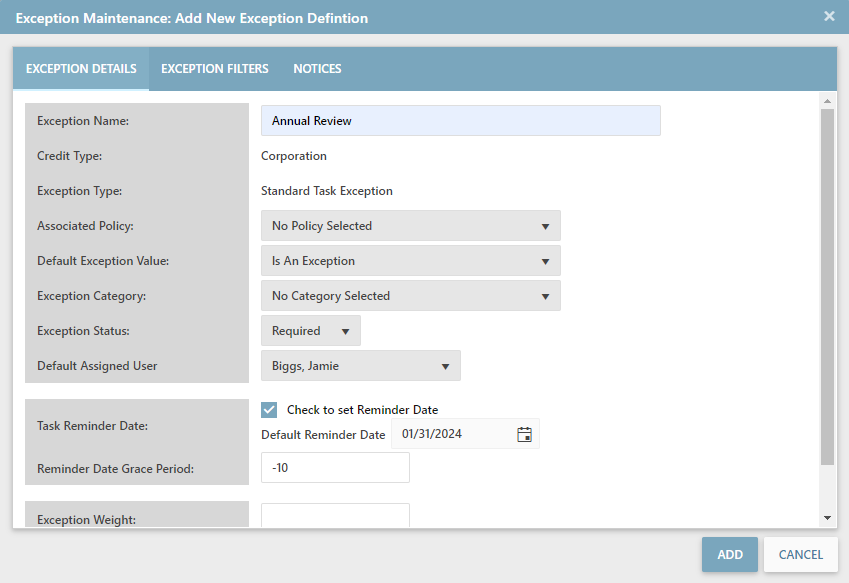
Step 2: Go to the “exceptions” tab of the customer’s record and select “Show all exceptions.”

Step 3: Find the “Annual Review” option and click the pencil icon.
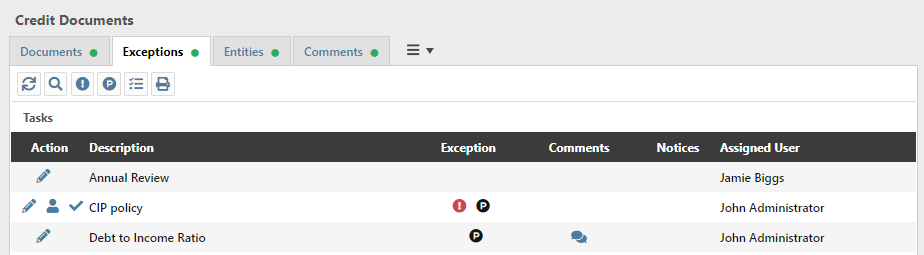
Step 4: Enable the task by selecting “is an exception” and clicking “update.”

Step 5: As with play #1, you can view your tasks from the AccuAccount dashboard. Completing a task is as easy as clicking the check mark.
Pro Tip: Use Dynamic Reporting in AccuAccount to slice and dice task exceptions by a variety of criteria, such as the assigned officer.
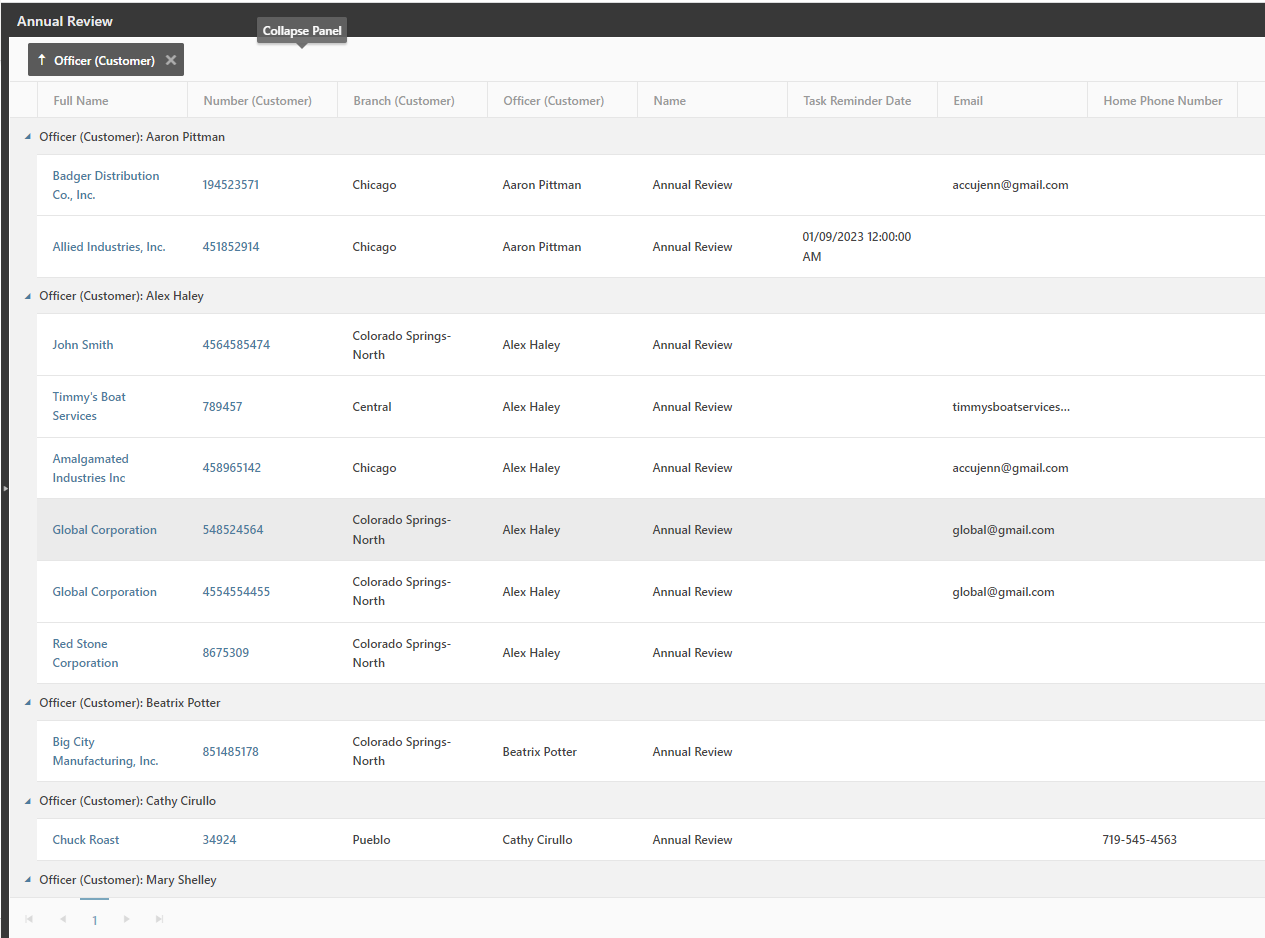
Boost Productivity with Task Exceptions
Using built-in task management features in AccuAccount can help your financial institution reduce oversights and increase visibility.
Explore our other exception management solutions or request a personalized demo.
Learn More in an Upcoming Webinar
Join us Wednesday, September 13, at 2:00pm EDT for a webinar: Creating Accountability & Productivity: Tips to Complete your To-Do List with AccuAccount.
Register here
Be the first to know! Click below to follow us on LinkedIn for news and content updates!