How to Prepare for an Audit or Exam with AccuAccount
Compared to pulling paper loan files, using AccuAccount can make audit and exam prep faster and easier. But how does it actually work?
Let’s break the process down into five simple steps.
Step 1: Create and Name Your Audit File
With AccuAccount, you can begin building a new file as soon as you become aware of an upcoming audit or exam. AccuAccount makes it easy to name your audit file, add comments, and customize its settings. You can also decide whether to include customer and account comments or documents that still require quality control (QC).
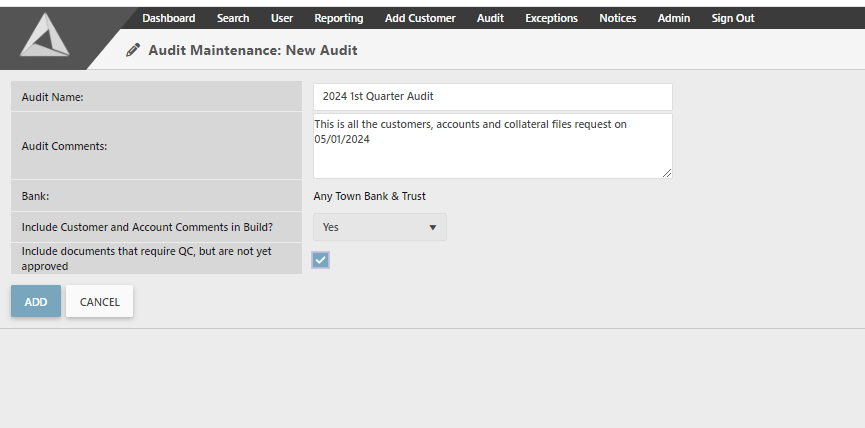
Step 2: Search & Find Information
Next, you’ll want to use the search functionality to locate requested customers and accounts. AccuAccount lets you search by customer or business name, customer or account number, and tax ID. Filtering by customer or account status, account balance, or origination date could make it easier to find what you’re looking for.
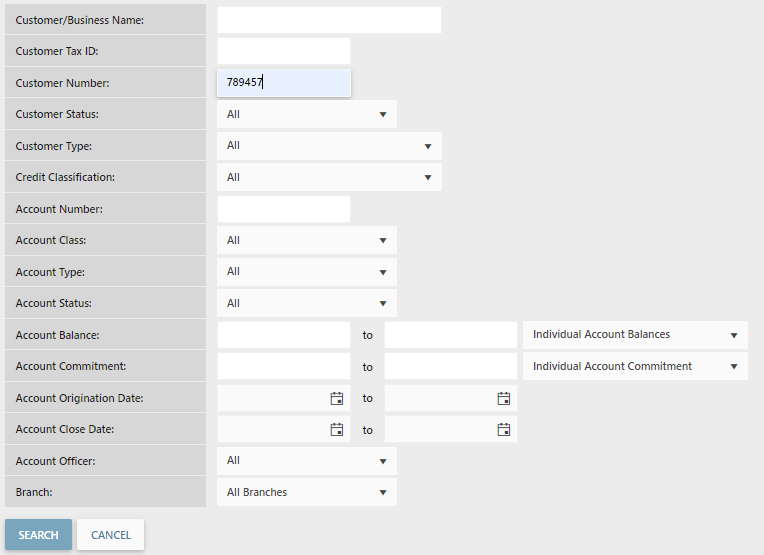
Step 3: Add Customers & Accounts to the Audit File
AccuAccount lets you add specific customers and accounts to the audit file—without including more than what has been requested. Simply check the box next to a specific loan or account number, choose “add selected customers and accounts to the result set,” and update the audit file.
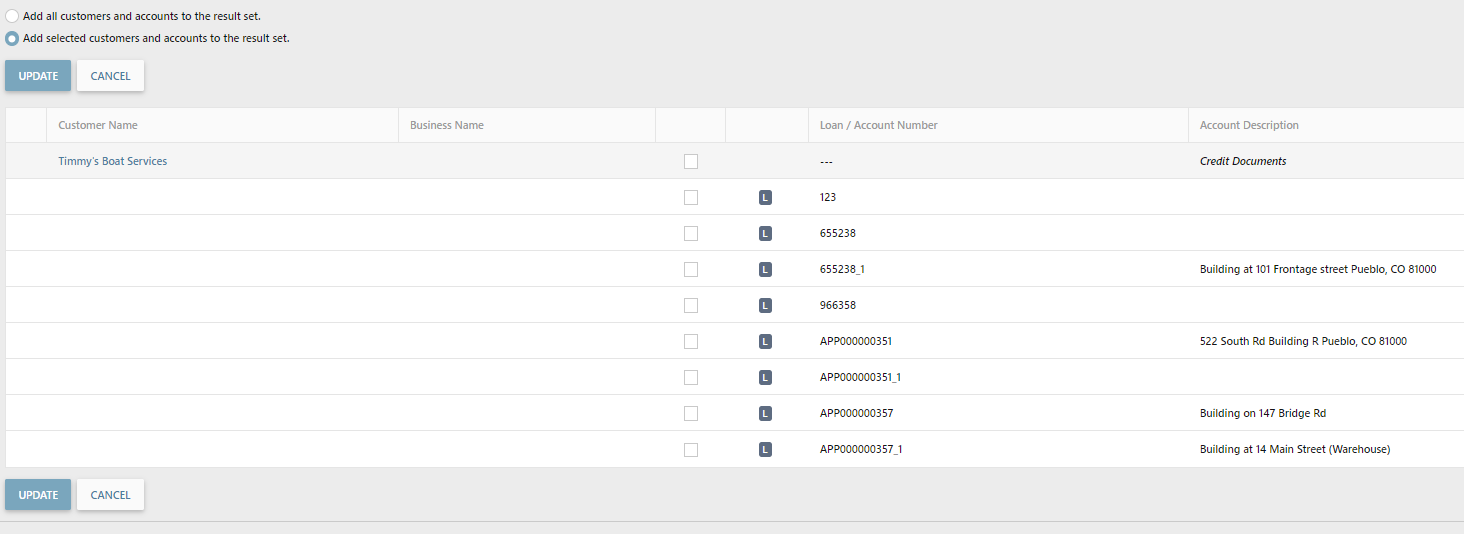
Step 4: “Build” Your Electronic Audit File
Clicking “build audit” prepares the electronic audit file. Forgot to add something to the file? Need to make a change? No problem. You can rebuild the same audit file multiple times.
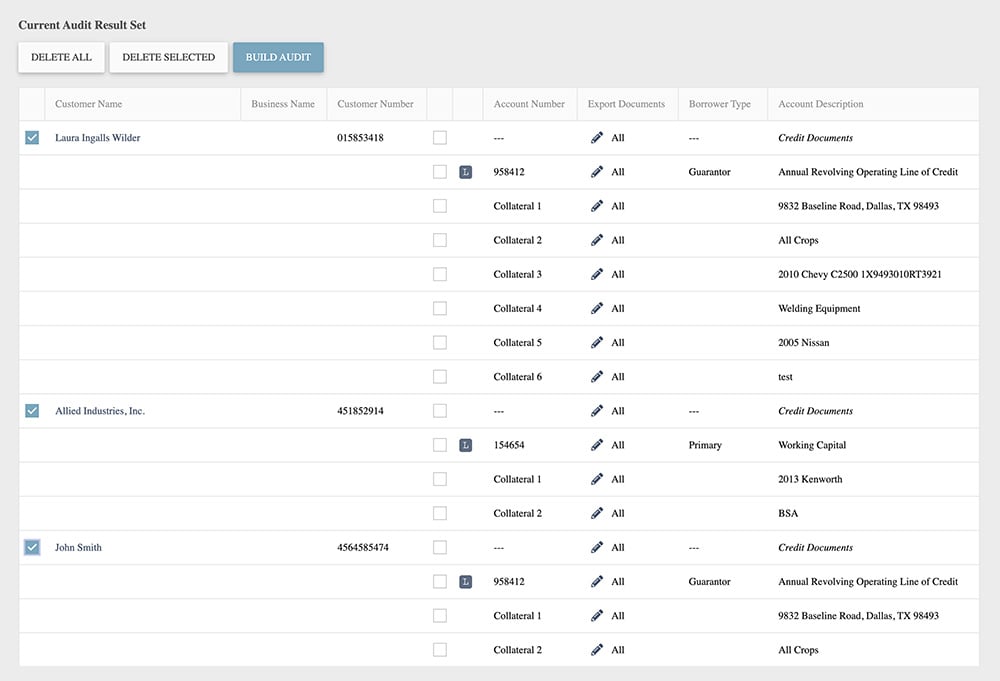
Step 5: Share the File with Auditors or Examiners
Audit files generated with AccuAccount can be exported to an external disk or shared through a secure portal. Auditors and examiners appreciate the straightforward digital experience—everything they need is just a few clicks away.
Drilling down into a customer’s file provides a deeper understanding of each relationship and associated accounts. Loan balances, loan commitments, and other pertinent information is listed at the top of the page. Credit information is on the left side, and account information is on the right. Electronic documents can be viewed via the audit file, saving auditors and examiners considerable time and frustration.
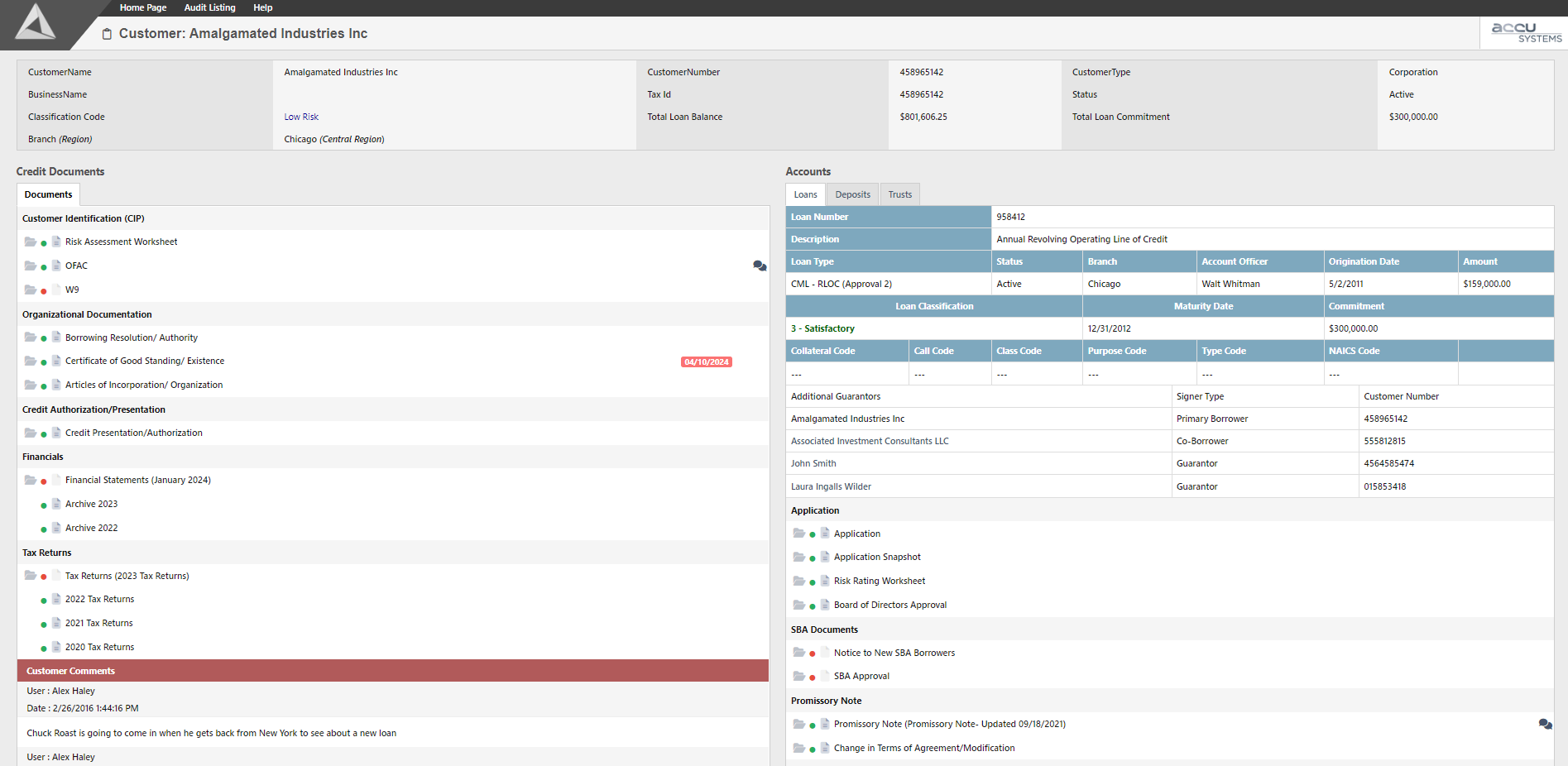
Simplify Audit & Exam Prep
Request a demo of AccuAccount for a first-hand look at our audit and exam prep capabilities.
Be the first to know! Click below to follow us on LinkedIn for news and content updates!

